Viewing your Similarity Report with Canvas Plagiarism Framework
(2024)
To view your Similarity Report after submitting to your Canvas assignment(s), follow these steps:
- From within Canvas, navigate to your assignment and select the assignment name.
- Depending on the view your institution is using, there are two different ways to view your Similarity Report.
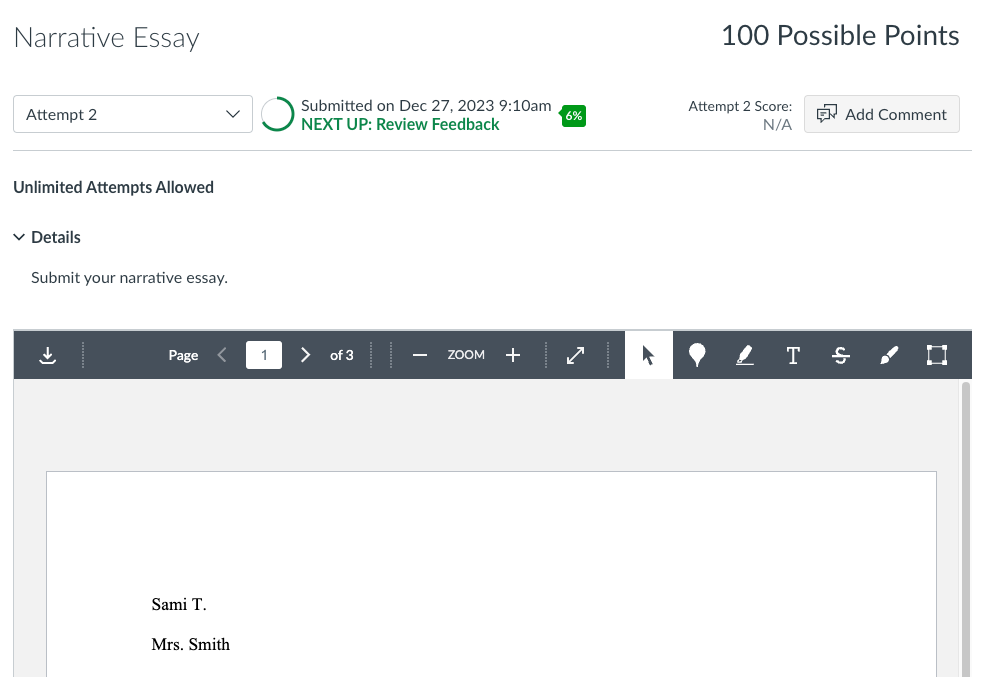
- Select the Similarity Score indicator
 to open your Similarity Report.
to open your Similarity Report.
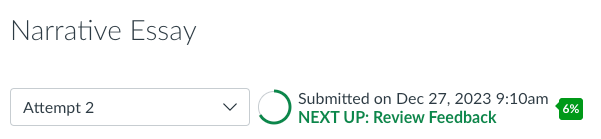
- You can view the report from the Grades page on the left sidebar.
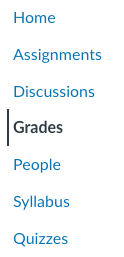
- Locate the assignment in the list of graded assignments.

- Select the Similarity Score indicator
 to view the report in a new tab.
to view the report in a new tab.
For more information, view our Similarity Report guidance.
If you can't open the Similarity Report, your instructor may have prevented students from viewing it.
If you're having trouble opening Turnitin Feedback Studio, check your pop-up blocker settings and create an exception.
Source:
Viewing your similarity report with canvas plagiarism framework – turnitin guides (2024) Turnitin. (Accessed: 05 February 2025).