Body
A Student's Guide
Honorlock is an online proctoring service that allows you to take your exam from the comfort of your home. You DO NOT need to create an account, download software or schedule an appointment in advance. Honorlock is available 24/7 and all that is needed is a computer, a working webcam, and a stable Internet connection.To get started, you will need Google Chrome and to download the Honorlock Chrome Extension.
How to Use Honorlock (Test Takers)
Navigate to your exam within Canvas and agree to Honorlock's Terms of Service and our Test Taker Privacy Notice policy before continuing to System Check.

Review the System Compatibility and Exam Guidelines and select Begin Authentication. If you do not see the Begin Authentication button or are prompted for an access code even though you have installed the Honorlock Extension.
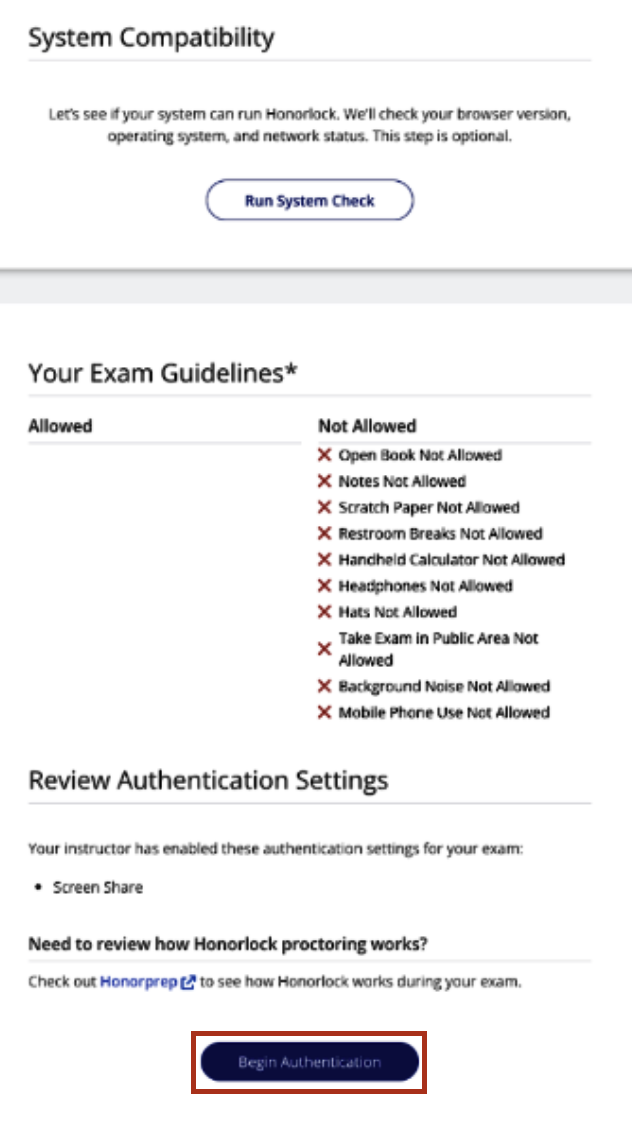
A small window will open to start proctoring for your exam. Depending on the settings of your exam, you may not have to complete all of the below steps.
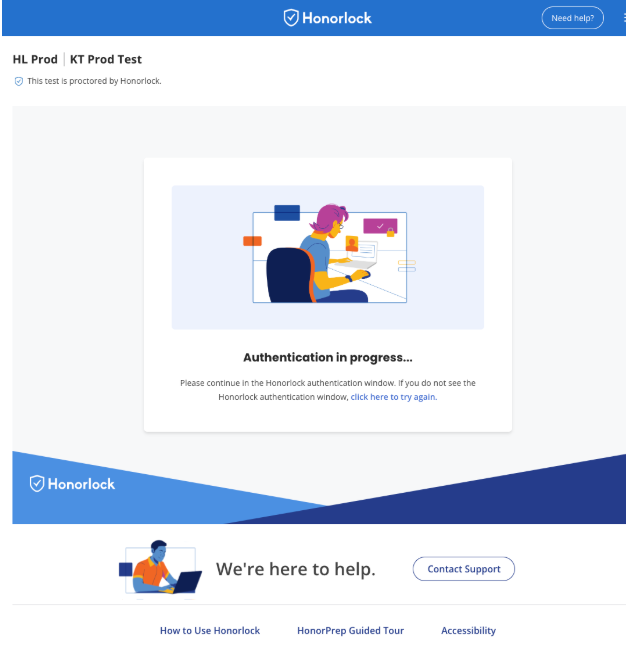
If your instructor or exam administrator has enabled BrowserGuard, you will be prompted to close any tabs not allowed. Select Close Tabs to automatically close all open browser tabs.
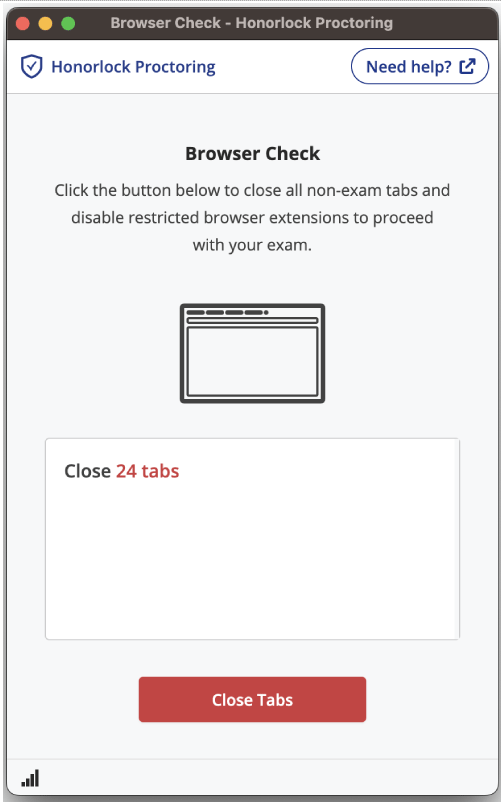
If BrowserGuard is enabled, you will be prompted with the message below. Once you select Continue, you will not be able to access any other applications or resources. Any attempts to do so will be flagged for review. You will then be prompted to review Privacy Details and select I understand to continue.
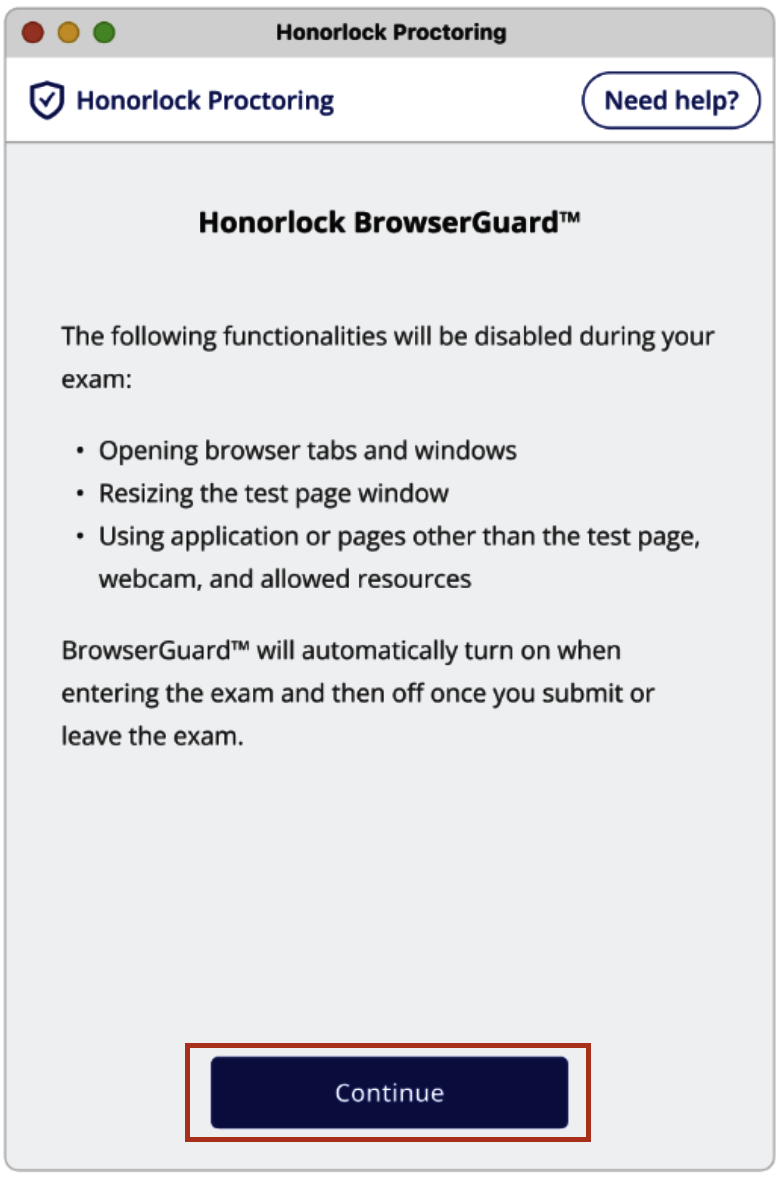
You will then be prompted to take your photo and verify your ID. If you have not used Honorlock previously, you will be prompted to allow Honorlock access to your camera and microphone. You must select Allow to proceed with proctoring your exam. If you selected Deny or encounter any other camera errors; see our troubleshooting guides.
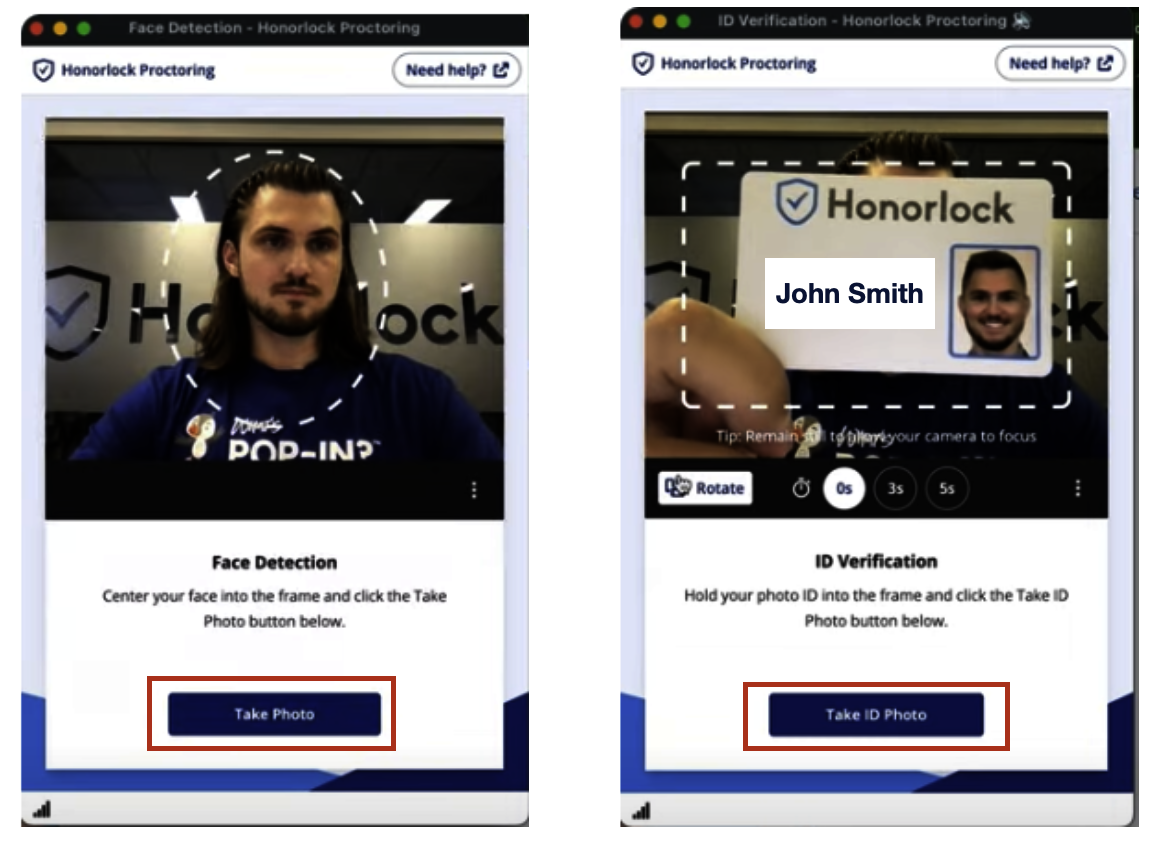
If the ID is accepted, you will receive a success message and move on to the next step.
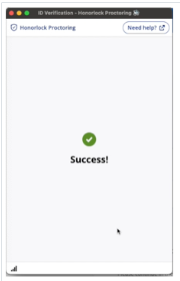
If your ID fails to authenticate, you will receive a Verification Failed message in the authentication window. Once you see the verification failed message, select the Other Options button for the option to use a QR code to upload your ID or use an image from your computer. (Additional information on ID verification)
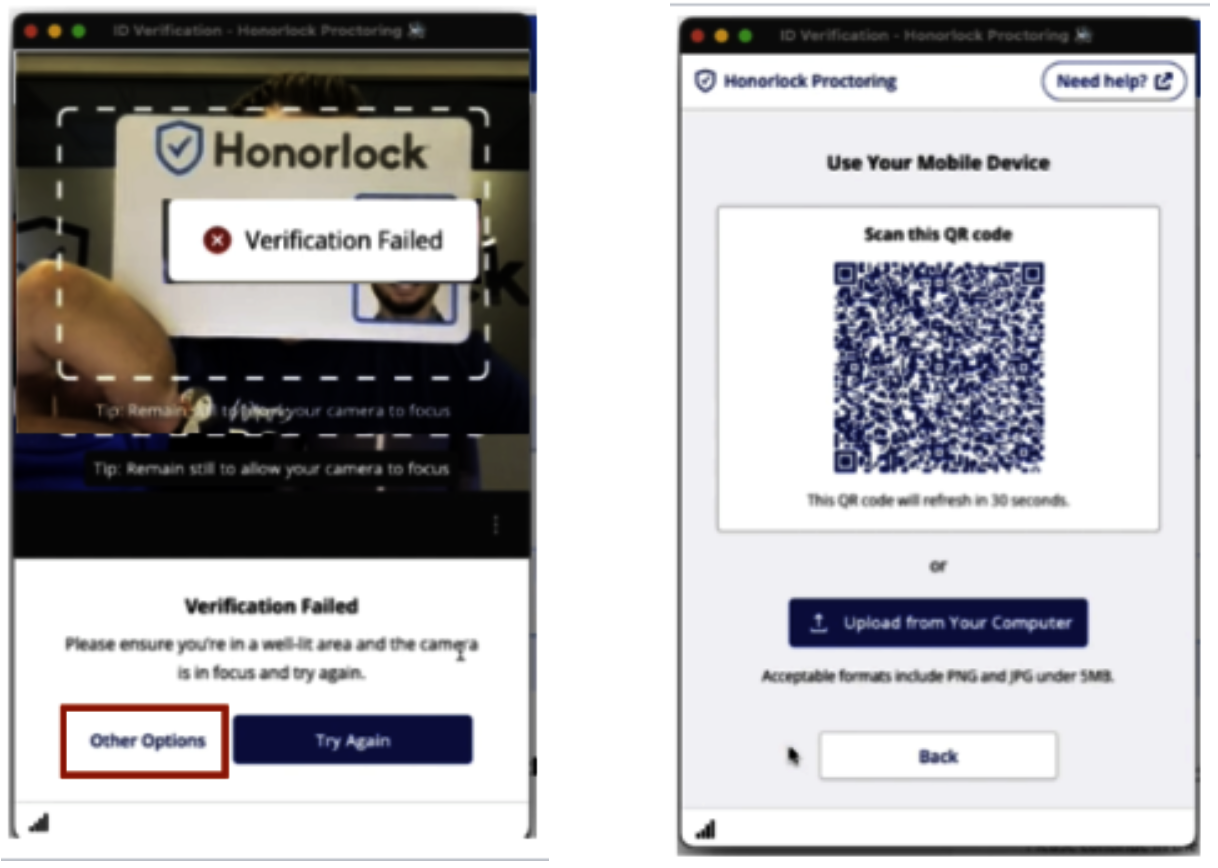
Following successful ID and photo validation, you may need to complete a Room Scan. You must show your entire workspace, including desk area, surrounding areas, scratch paper, or additional resources your instructor or exam administrator allows. After filming the room scan, you will have the option to review the video and re-record it if necessary. (Additional information on completing the room scan)
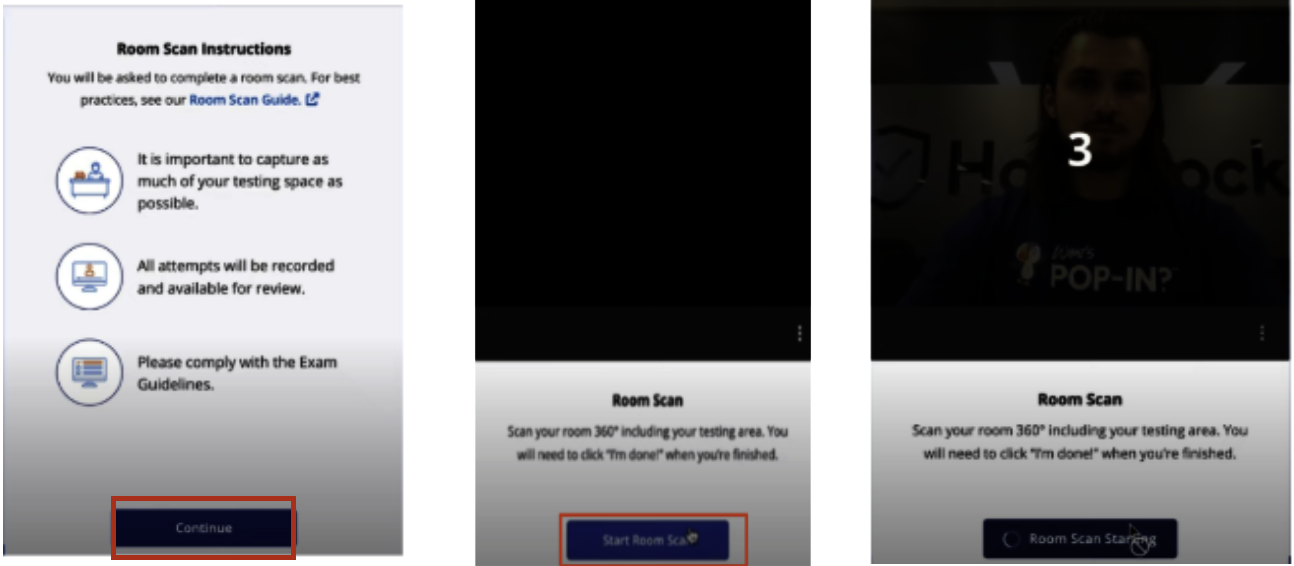
You will now need to allow screen recording access. You will see an image in the authentication window directing you to click
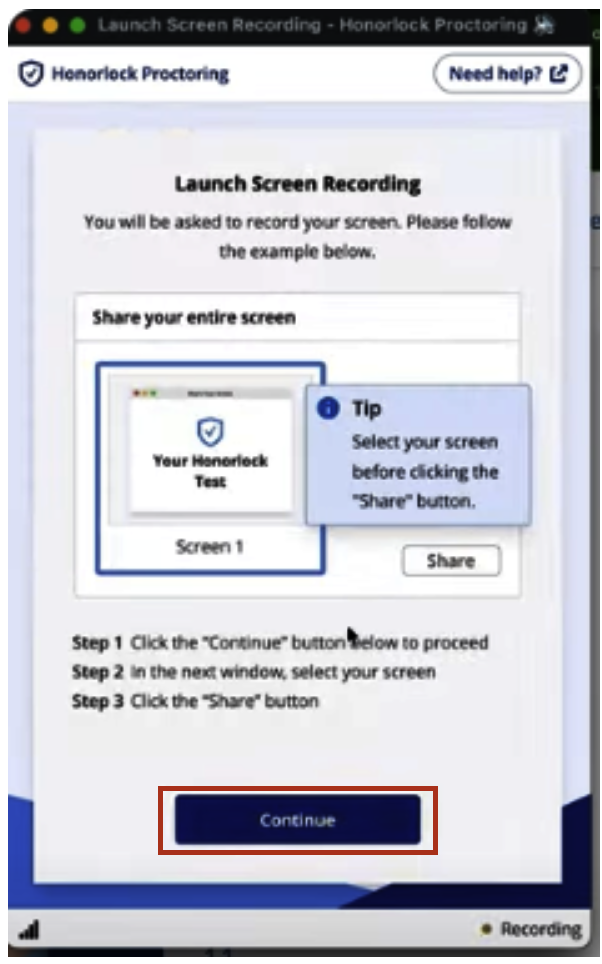
A new window will open. You must select the small version of your computer screen. Once you select the image, the share button will populate. If you are a Mac user and receive a permission denied error message when you select continue, this MAC resource will help solve the error.
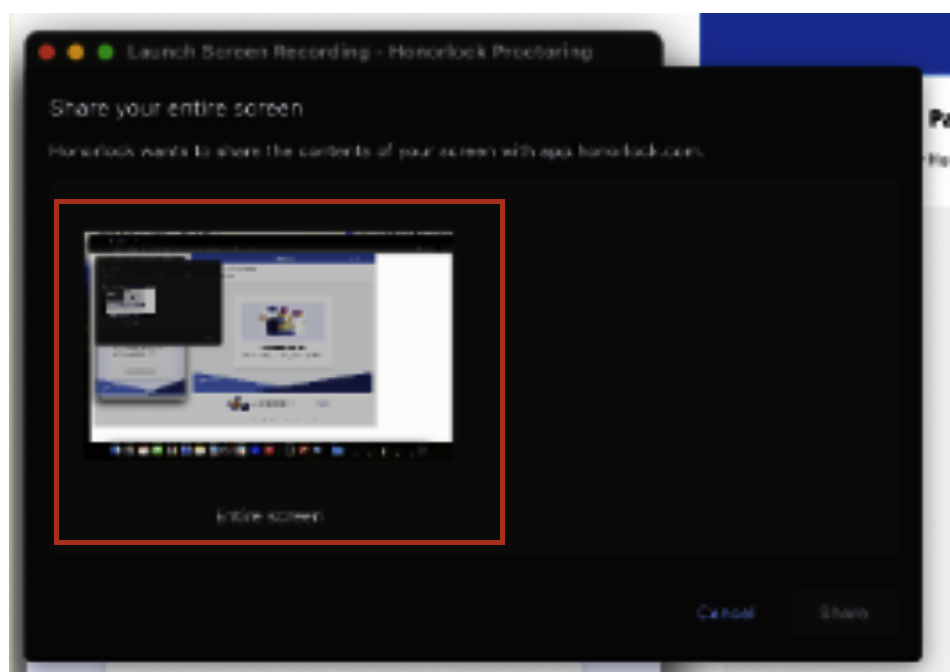
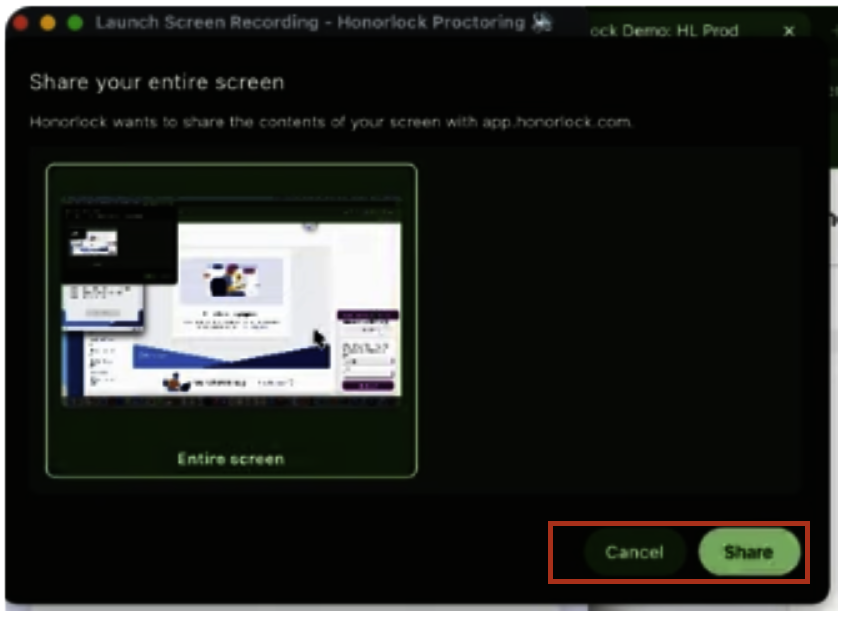
Once you have completed all authentication steps, you will be prompted to select Focus Test Window. Your exam will now be accessible in the main browser window. Select Start Assessment. 
Additional helpful articles